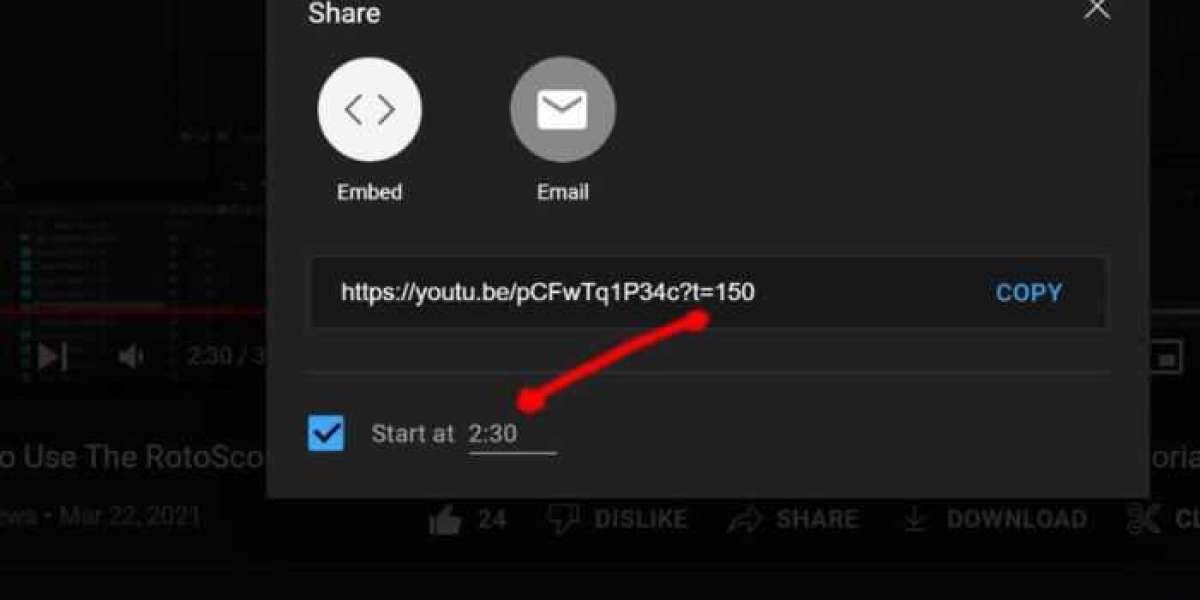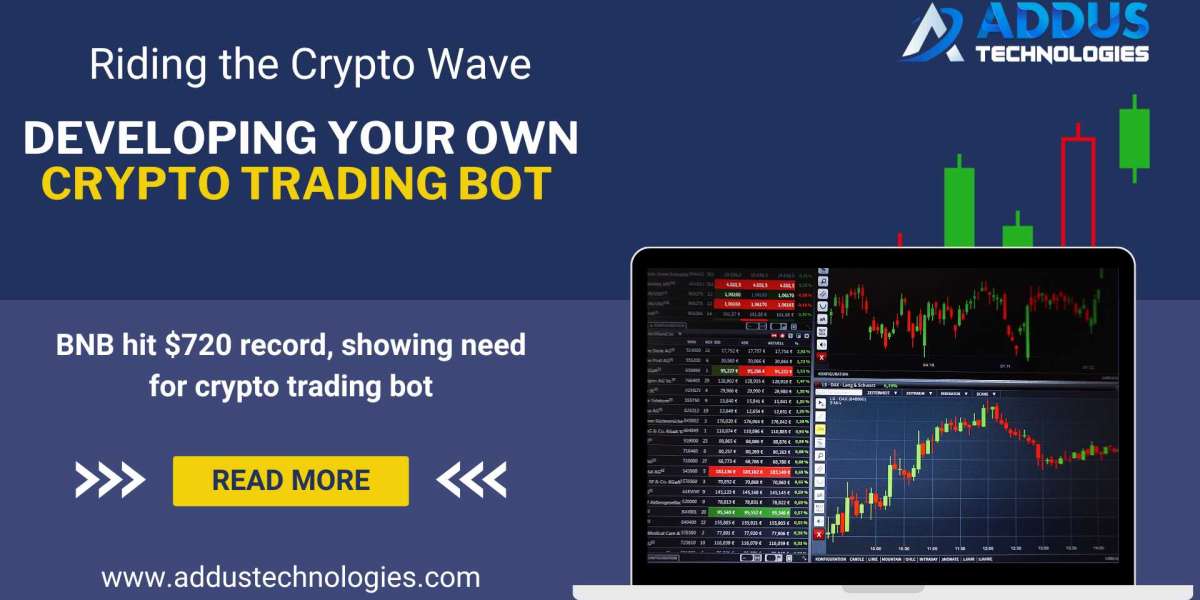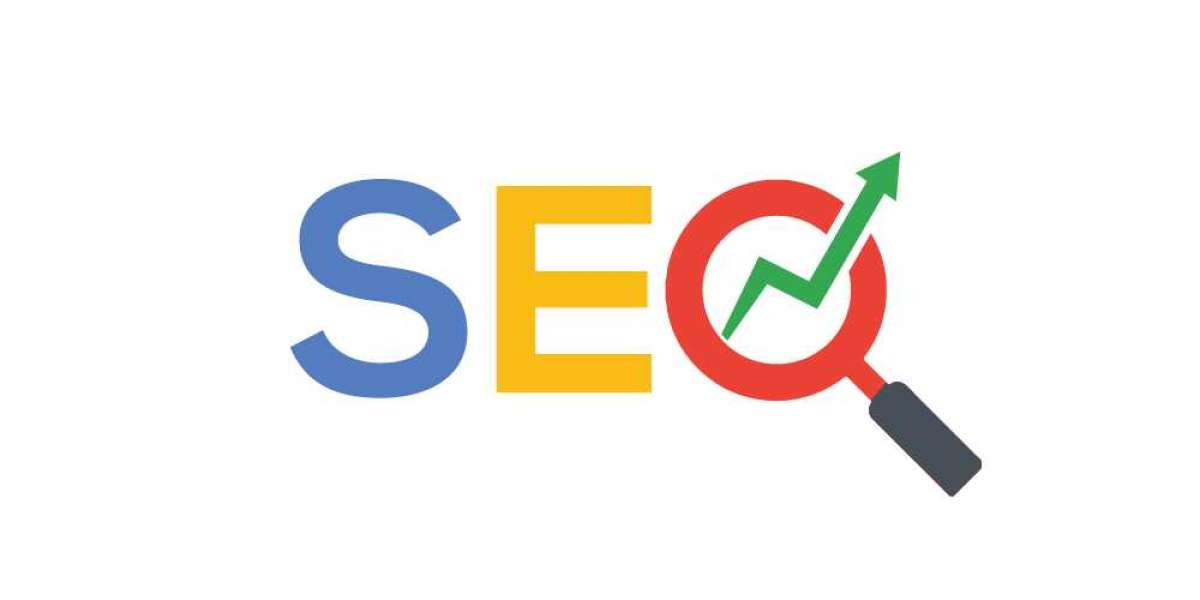YouTube is a treasure trove of content, offering everything from cat videos to educational tutorials. As a platform, it's designed to provide a personalized experience, which means that YouTube keeps track of your watch history, making recommendations based on your viewing habits. However, not everyone wants their viewing history to be stored and used for personalized recommendations. But what if you don't have a YouTube account? Can you still clear your YouTube history? In this article, we'll explore how to delete your YouTube history without an account.
Why Delete YouTube History Without an Account?
There are several reasons why someone might want to clear their YouTube history without having an account. Here are a few:
- **Privacy:** Even if you're not signed in, YouTube can still track your IP address and device information. Some users value their privacy and prefer not to leave any digital footprints.
- **Shared Devices:** If you're using a public or shared computer, you may not want your YouTube history to be visible to others who use the same device.
- **Start Fresh:** Maybe you've used YouTube without an account for a while and now want to start fresh with a clean slate.
- **Avoid Personalized Recommendations:** Without an account, YouTube still uses cookies to tailor video recommendations. Deleting your history can help reset these recommendations.
How to Delete Your YouTube History Without an Account
Deleting your YouTube history without an account isn't as straightforward as doing it with an account, but it's still possible. Here's a step-by-step guide:
- **Open Your Web Browser:** Launch your preferred web browser (e.g., Chrome, Firefox, Safari).
- **Go to YouTube:** Type "www.youtube.com" into your browser's address bar and hit Enter.
- **Search for Privacy Settings:** Scroll to the bottom of the YouTube homepage and look for the "Privacy" link. Click on it.
- **Access YouTube's Privacy Dashboard:** On the Privacy page, you'll see a link that says "Visit the YouTube Privacy Dashboard." Click on it.
- **Pause Watch History:** If you've watched videos recently, you'll see an option to "Pause watch history." Click on it to temporarily stop YouTube from recording your viewing history.
- **Clear Watch History:** Next, click on "Clear watch history" to remove any existing history data.
- **Pause Search History (Optional):** If you want to remove your search history as well, click on "Pause search history" and then "Clear search history."
- **Confirm Deletion:** YouTube will ask you to confirm your choice to clear your watch and/or search history. Confirm to proceed.
- **Exit the Dashboard:** Once the history is cleared, you can exit the YouTube Privacy Dashboard.
- **Close Your Browser:** To ensure that your changes take effect, close your web browser and reopen it.
Remember that this method only clears your history for that specific browser and device. If you use YouTube on multiple devices or browsers, you'll need to repeat these steps on each one.
Conclusion
While YouTube's primary goal is to offer personalized content recommendations, it's understandable that not everyone wants their viewing history to be stored. By following the steps outlined in this guide, you can delete your YouTube history without the need for an account. This allows you to enjoy YouTube content while maintaining your privacy and keeping your video recommendations neutral. Whether you're concerned about privacy or simply want a fresh start, taking control of your YouTube history is a straightforward process that anyone can do.