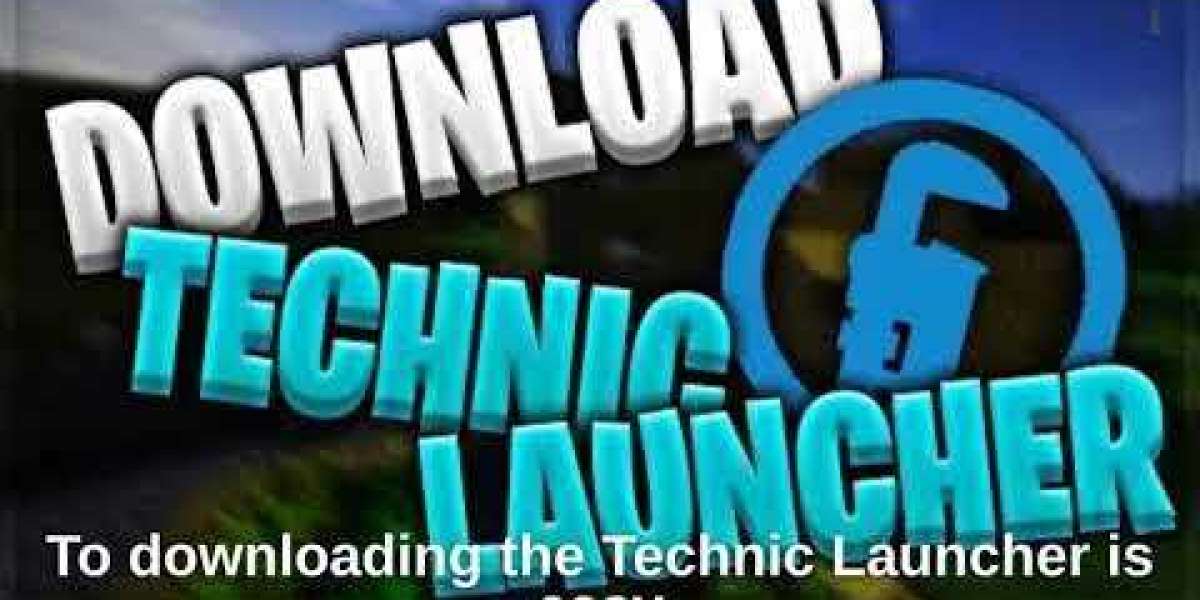Introduction
Are you tired of playing Minecraft with lag or low-quality graphics? Do you want to take your gaming experience to the next level? If so, then you're in the right place! In this article, we will discuss two powerful tools that can enhance your Minecraft gaming experience: Technic Launcher and Optifine.
What is Technic Launcher?
Technic Launcher is a third-party launcher for Minecraft that allows you to easily install and play modpacks. Modpacks are collections of mods, which are modifications to the base game that add new features, items, and gameplay mechanics. Technic Launcher makes it easy to install and manage these modpacks, giving you access to thousands of different mods and game modes.
How to Install Technic Launcher
Installing Technic Launcher is a straightforward process. Here are the steps to follow:
- Go to the Technic Launcher website and download the installer.
- Run the installer and follow the on-screen instructions.
- Once the installation is complete, open Technic Launcher and log in using your Minecraft account.
- From the main menu, you can browse and install modpacks, as well as manage your installed modpacks.
What is Optifine?
Optifine is a mod for Minecraft that improves the game's performance and graphics. It allows you to adjust various graphics settings, such as render distance, texture quality, and lighting, to optimize the game for your computer. Optifine also adds new features, such as HD textures and animated blocks, that enhance the game's visual appeal.
How to Install Optifine
Installing Optifine is also a straightforward process. Here are the steps to follow:
- Go to the Optifine website and download the mod.
- Open the Minecraft launcher and select the Optifine profile from the dropdown menu.
- Click the "Play" button to launch Minecraft with Optifine installed.
How to Use Technic Launcher and Optifine Together
Using Technic Launcher and Optifine together can greatly enhance your Minecraft gaming experience. Here are the steps to follow:
- Install Technic Launcher and log in using your Minecraft account.
- Browse and install a modpack that you want to play.
- Once the modpack is installed, open the "Options" menu and click "Video Settings".
- Adjust the graphics settings to your liking, using Optifine to optimize the game for your computer.
- Launch the modpack and enjoy the enhanced gaming experience!
Advantages of Using Technic Launcher and Optifine
There are many advantages to using Technic Launcher and Optifine together. Some of the key benefits include:
- Access to thousands of different modpacks, giving you endless gameplay possibilities.
- Improved game performance and graphics, making the game more enjoyable to play.
- Easy installation and management of modpacks, saving you time and effort.
- Compatibility with most Minecraft versions, ensuring that you can play the game the way you want.
Conclusion
In conclusion, if you want to take your Minecraft gaming experience to the next level, then you should definitely consider using Technic Launcher and Optifine. These two powerful tools can greatly enhance the game's performance and graphics, giving you a more enjoyable and immersive experience. So why wait? Install Technic Launcher and Optifine today and start playing Minecraft like never before!
FAQs
- What is the best modpack to use with Technic Launcher?
- There are many great modpacks available on Technic Launcher, so the best one for you will depend on your personal preferences. Some popular modpacks include Tekkit, Attack of the B-Team, and Hexxit.
- Can I use Optifine with any Minecraft version?
- Optifine is compatible with most Minecraft versions, but you should check the Optifine website to ensure compatibility with the specific version you are using.
- Will using Technic Launcher and Optifine affect my Minecraft account?
- No, using Technic Launcher and Optifine will not affect your Minecraft account in any way.
- Do I need to have a powerful computer to use Technic Launcher and Optifine?
- While having a powerful computer can help improve performance, Technic Launcher and Optifine are designed to optimize the game for any computer, regardless of its specifications.
- Can I use other mods with Technic Launcher and Optifine?
- Yes, you can use other mods with Technic Launcher and Optifine, as long as they are compatible with the modpack you are using.
- What is the difference between Technic Launcher and other Minecraft launchers?
- Technic Launcher is a third-party launcher that specializes in modpacks, while other Minecraft launchers may have different features or focuses.
- Can I create my own modpack using Technic Launcher?
- Yes, Technic Launcher allows you to create and share your own custom modpacks.
- What is the difference between Optifine and other Minecraft graphics mods?
- Optifine is a comprehensive graphics mod that improves performance and adds new features, while other graphics mods may only focus on specific aspects of the game's graphics.
- Can I uninstall Technic Launcher and Optifine if I change my mind?
- Yes, you can easily uninstall Technic Launcher and Optifine like any other program on your computer.
- Are there any downsides to using Technic Launcher and Optifine?
- The only potential downside to using Technic Launcher and Optifine is that some modpacks may not be compatible with each other, which could cause conflicts or errors in the game. However, this is relatively rare and can usually be avoided by carefully selecting compatible modpacks.