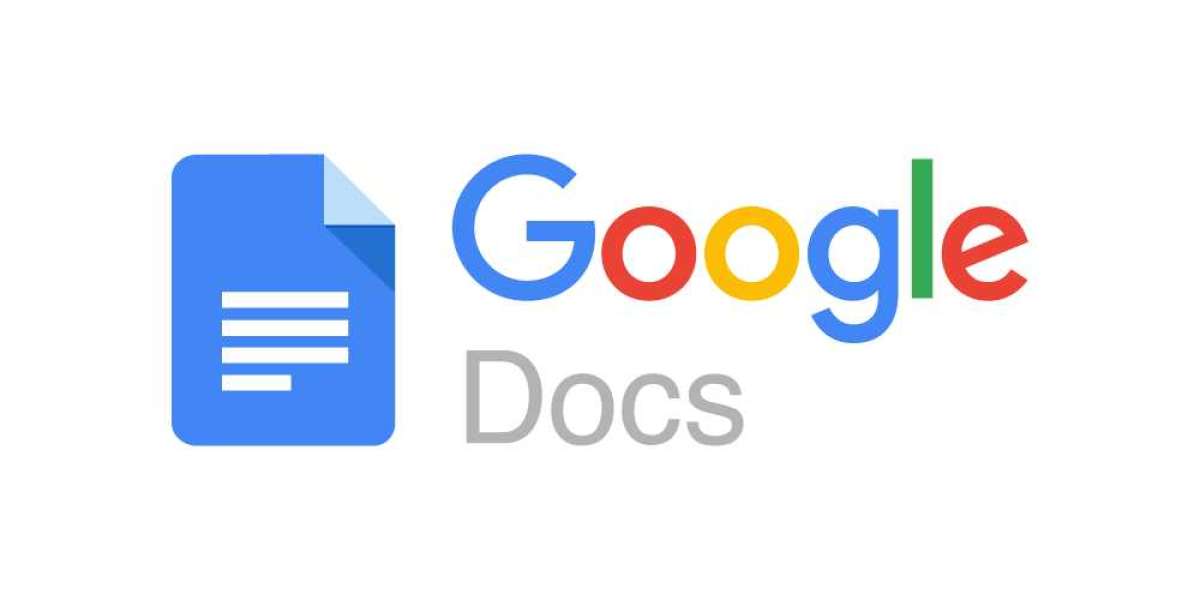Introduction:
In today's fast-paced digital landscape, seamless access to productivity tools is essential for professionals and students alike. Google Docs, a cloud-based word processing platform, has revolutionized collaboration and document management with its intuitive interface and robust features. While Google Docs is primarily designed for online use, many users may find themselves needing to work offline due to travel, internet outages, or other connectivity issues. In this comprehensive guide, we explore how to work with Google Docs offline, empowering users to maintain productivity and workflow efficiency regardless of their internet connection status.
Enabling Offline Access: Before you can work with Google Docs offline, you must first enable offline access within the Google Chrome browser. Start by opening Google Chrome and navigating to the Google Docs website. Once logged in, click on the "Settings" icon located in the top-right corner of the screen and select "Settings" from the dropdown menu. In the Settings menu, toggle the switch next to "Offline" to enable offline access. Google will prompt you to install the Google Docs Offline extension if you haven't already done so. Follow the on-screen instructions to complete the installation process, and you're ready to start working offline.
Accessing and Editing Documents Offline: With offline access enabled, you can now access and edit your Google Docs documents even when you're not connected to the internet. Simply open Google Chrome and navigate to the Google Docs website while you're still online. Locate the document you wish to work on and open it as you normally would. Once the document is open, Google Chrome will automatically sync a copy of the document to your device, allowing you to continue editing it offline. Any changes you make will be saved locally on your device and synced to the cloud once you regain internet connectivity.
Collaborating Offline: One of the key benefits of Google Docs is its real-time collaboration features, allowing multiple users to edit a document simultaneously. While offline, you can still collaborate on documents with others who also have offline access enabled. Any changes you make to the document will be saved locally on your device and synced to the cloud once you're back online. Keep in mind that changes made by other collaborators while you're offline will not be visible until you regain internet connectivity and the document syncs with the cloud.
Managing Offline Documents: To manage your offline documents in Google Docs, navigate to the "Files" tab located in the top-left corner of the screen. From here, you can access a list of all your documents, including those stored offline. Offline documents are denoted by a small green checkmark icon next to their titles. You can open, edit, and organize your offline documents just like you would online. Additionally, you can choose to remove documents from offline access to free up storage space on your device or to ensure that only the most essential documents are available offline.
Syncing Changes When Reconnecting: Once you regain internet connectivity, Google Chrome will automatically sync any changes made to your offline documents with the cloud. This process happens seamlessly in the background, ensuring that your documents are always up to date across all your devices. You can monitor the sync status by checking the Google Docs icon located in the browser toolbar. Once the sync is complete, you can continue working on your documents online, collaborate with others, and access the latest version of your documents from anywhere with an internet connection.
Conclusion:
Working with Google Docs offline offers a convenient solution for users who need to maintain productivity and access their documents without an internet connection. By enabling offline access, accessing and editing documents offline, collaborating with others, managing offline documents, and syncing changes when reconnecting, users can leverage the full power of Google Docs regardless of their internet connectivity status. Whether you're traveling, experiencing internet outages, or simply prefer to work offline, Google Docs provides a seamless and efficient solution for creating, editing, and collaborating on documents anytime, anywhere.
Visit BlogBudy for TECHNOLOGY