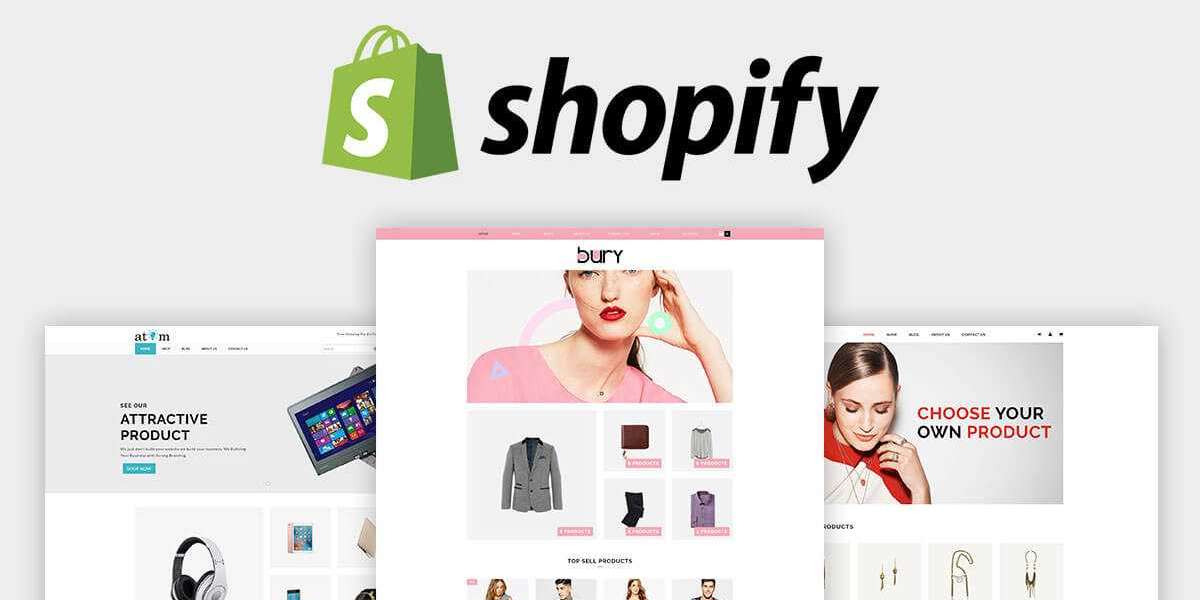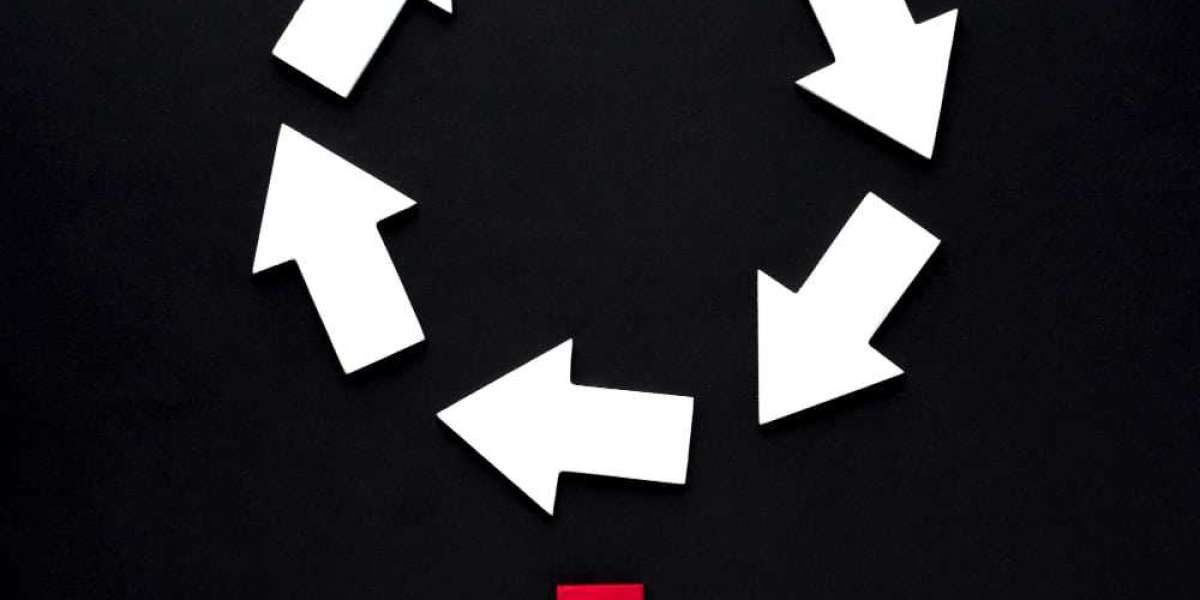Running a successful online store on Shopify requires careful management and strategic decision-making. In certain situations, you might find the need to temporarily pause your store's operations. Whether it's for inventory updates, a break, or other reasons, Shopify provides a straightforward way to pause your store while maintaining your data and settings intact. In this tutorial, we will guide you through the step-by-step process of pausing your Shopify store.
Table of Contents:
- Reasons to Pause Your Shopify Store
- Understanding the "Pause" Option
- Steps to Pause Your Shopify Store
- Step 1: Accessing Your Shopify Admin
- Step 2: Navigating to the "Settings" Menu
- Step 3: Accessing the "Plan and permissions" Section
- Step 4: Pausing Your Store
- What Happens When Your Store Is Paused?
- How to Unpause Your Shopify Store
- Communicating with Customers
- FAQs about Pausing a Shopify Store
- Conclusion
1. Reasons to Pause Your Shopify Store:
There are various valid reasons for temporarily pausing your Shopify store. Some common scenarios include:
- Adjusting inventory levels or product offerings.
- Taking a vacation or temporary break from business operations.
- Preparing for a seasonal sale or special event.
- Dealing with unexpected situations, such as emergencies.
2. Understanding the "Pause" Option:
Shopify's "Pause" option allows you to temporarily close your store while retaining your data and settings. This means your products, customer information, orders, and configurations remain intact, but customers won't be able to place new orders during this period.
3. Steps to Pause Your Shopify Store:
Follow these steps to temporarily pause your Shopify store:
Step 1: Accessing Your Shopify Admin: Log in to your Shopify admin panel using your credentials.
Step 2: Navigating to the "Settings" Menu: From the left-hand sidebar, click on "Settings."
Step 3: Accessing the "Plan and permissions" Section: Under "Settings," select "Plan and permissions."
Step 4: Pausing Your Store: In the "Plan and permissions" section, scroll down to the "Pause store" option. Click on the "Pause store" button. Shopify will guide you through the process of pausing your store. You may need to provide a reason for pausing and set a duration.
4. What Happens When Your Store Is Paused?
When your store is paused:
- Customers won't be able to browse products or place new orders.
- Your storefront will display a message indicating that the store is temporarily closed.
- You can still access your admin panel to manage products, orders, and settings.
- Your subscription fee will be reduced during the pause period.
5. How to Unpause Your Shopify Store:
When you're ready to resume business operations, you can easily unpause your store:
- Follow the same steps to access the "Pause store" option.
- Click on the "Unpause store" button.
- Your store will become active again, and customers can start placing orders.
6. Communicating with Customers:
Before pausing your store, consider adding a notice to your storefront to inform customers about the temporary closure and when you plan to reopen. This helps manage customer expectations and maintains transparency.
7. FAQs about Pausing a Shopify Store:
- Will my data be safe during the pause? Yes, all your data will be preserved.
- Can I make changes to my products during the pause? Yes, you can still manage products, orders, and settings from your admin panel.
- Will my subscription fee change during the pause? Yes, your subscription fee will be reduced to a lower amount during the pause.
8. Conclusion:
Pausing your Shopify store is a valuable feature that allows you to take a break or make necessary adjustments without losing your data or configuration. By following the simple steps outlined in this tutorial, you can confidently pause and unpause your store as needed, while keeping your customers informed.
Remember, clear communication with your customers and strategic planning will help ensure a smooth transition during the pause period. Utilize this feature wisely to maintain a healthy balance between your business needs and the expectations of your customers.