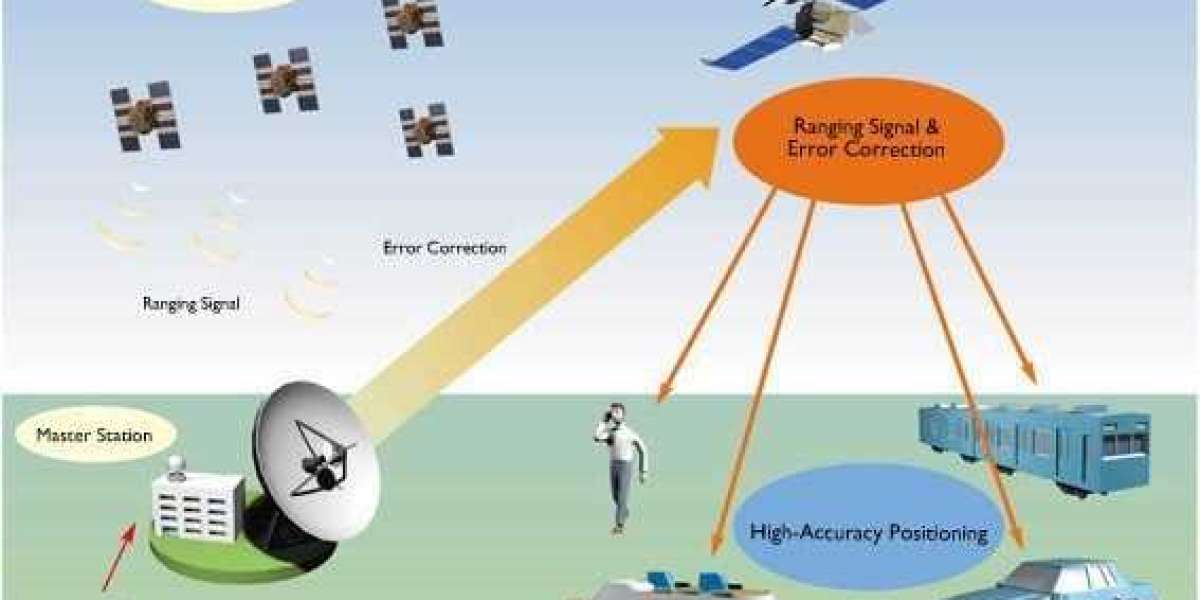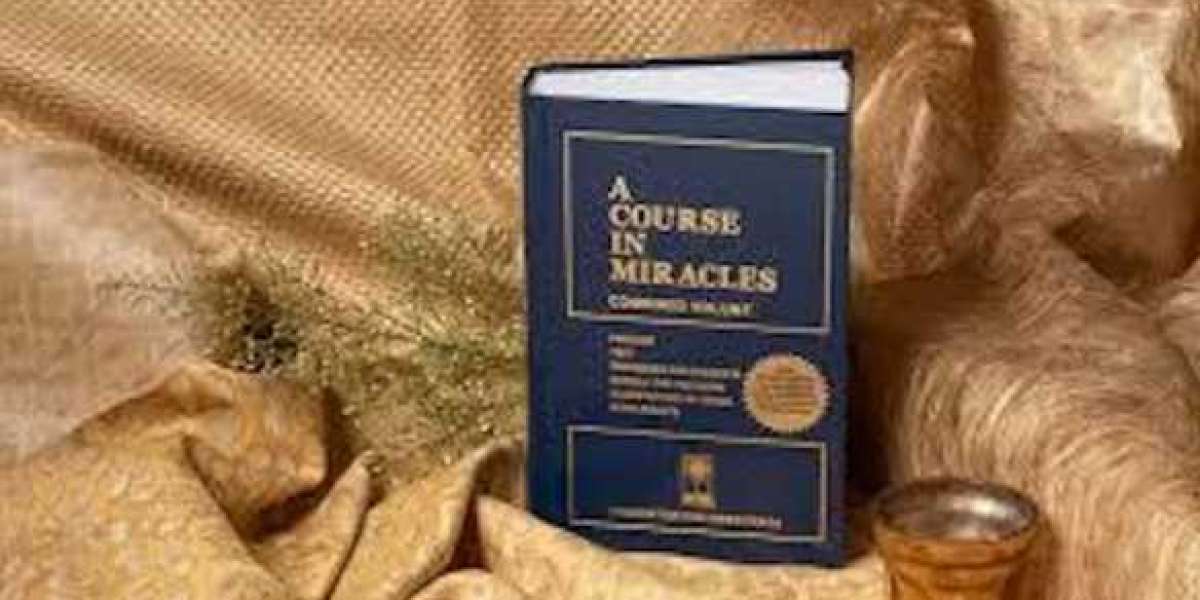The HDMI cable, a digital interface utilized by numerous individuals and organizations, is witnessing widespread use and rapid growth in the entertainment sector. With billions of HDMI-compatible devices sold, owning an HDMI adapter has become essential for various gadgets, including computers, TVs, and projectors.
Whether you desire an immersive movie-watching experience or to enjoy your favorite TV shows on a larger screen, an HDMI adapter proves to be the optimal choice. Moreover, it stands as a crucial accessory for any iPad user. Here's everything you need to know, from understanding what an HDMI adapter is to learning how to use it effectively.
What is an HDMI Adapter?
An HDMI Adapter serves as a bridge between HDMI-enabled and non-HDMI-enabled devices. These adapters come in diverse sizes and shapes, each offering distinct features. When selecting an HDMI adapter, it's crucial to consider its features and functions, as some include additional ports while others allow you to connect multiple devices.
Steps to Connect an iPad to a Projector Using an HDMI Adapter
For connecting your iPad to a projector, an HDMI adapter is the ideal choice. The ability to mirror your device's display on a larger screen, with some adapters even allowing simultaneous charging, enhances the experience. Follow these steps to connect your iPad to a projector using an HDMI adapter:
Step 1: Choose the Correct Adapter
Ensure you use the appropriate adapter, such as a USB-C to HDMI adapter or a Lightning to HDMI adapter, depending on your iPad's connector type. Additionally, a USB-C to VGA adapter is suitable for some devices.
Step 2: Select the Right Cable
Opt for the correct cable, such as HDMI cables. If needed, you can purchase them from the Apple store or a reliable third-party vendor.
Step 3: Connect Devices
Gently plug the adapter into your iPad and connect the HDMI cable to the adapter's other end. Carefully plug the cable into the projector, and if the adapter has a power port, use a power cord.
Step 4: Power On
Turn on both your iPad and the projector. Upon powering up, the projector will automatically detect the connected iPad and display it on the screen.
Step 5: Adjust Settings
If the projected screen doesn't appear immediately, adjust the settings on your projector. Look for menu items or buttons that control the source and ensure proper configuration.
Major Reasons Why You Need an HDMI Adapter
Wondering if an HDMI adapter is a necessary purchase? Here are some compelling reasons:
- Connect devices lacking HDMI ports, like video game consoles, to your TV.
- Establish connections between two incompatible but essential devices.
- Utilize an HDMI port previously used for connecting one device to another.
Benefits of Using an HDMI Adapter
In the realm of technology and electronics, HDMI adapters offer numerous advantages:
- For Entertainment: Enjoy games, online gaming, streaming services, and more on a larger screen.
- For Productivity: Enhance productivity by integrating various electronics in one place.
- For Organization: Streamline operations, such as handling presentations on multiple computers simultaneously.
- For Mass Viewing: Project different visuals on a larger screen for group viewing.
- For Security: Improve security by connecting video recorders to monitors for enhanced surveillance.
Enjoy Movies Better than Before
At SF Cable, we are your trusted partners with over 20 years of experience, providing a diverse range of products, including adapters, cables, HDMI converters, network cables, power cords, audio and video accessories. Our commitment lies in delivering high-quality products promptly, ensuring a hassle-free and satisfying customer experience.
Original Source: https://www.postmyblogs.com/business/connecting-an-ipad-to-a-projector-using-hdmi-adapter/