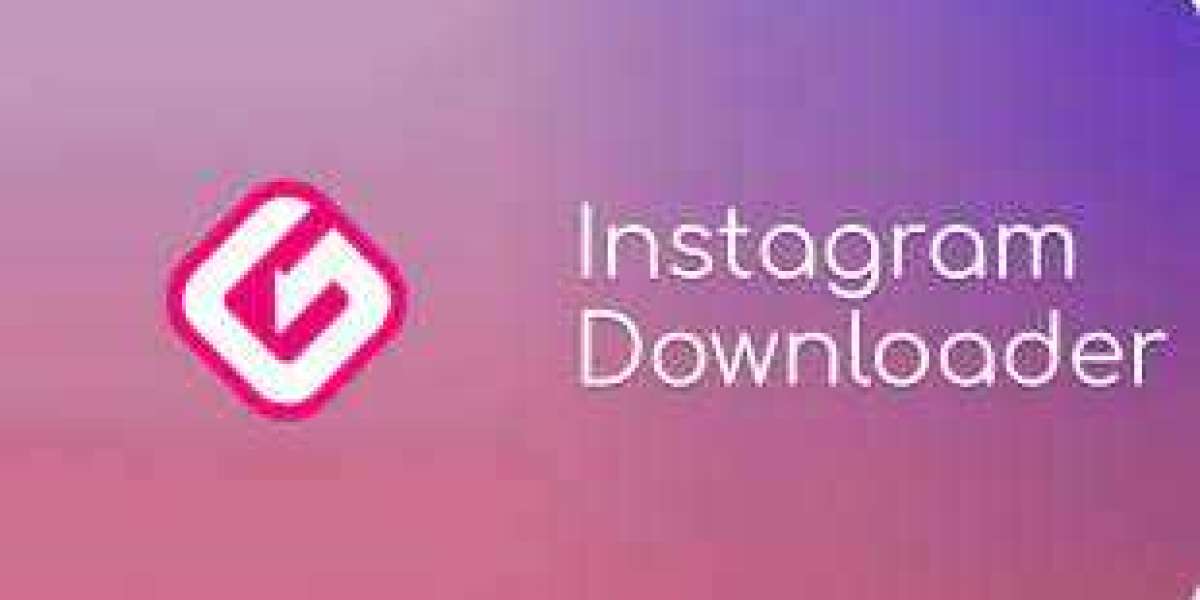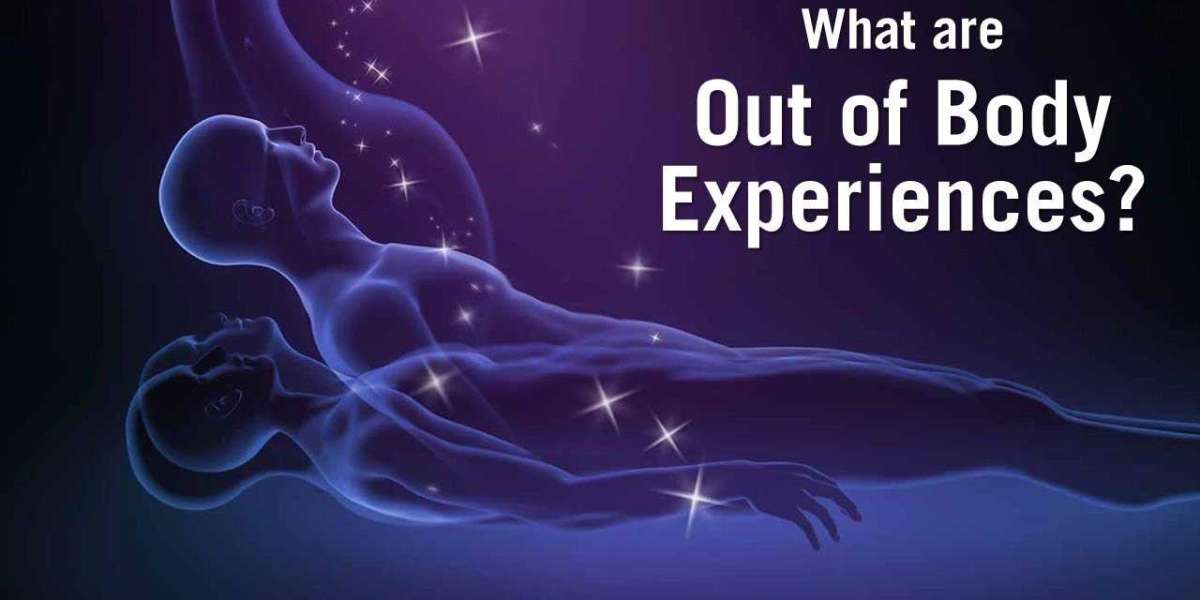In the fast-paced digital age, website performance is paramount, and one of the key factors influencing it is image optimization. Images contribute significantly to a webpage's loading time, and finding efficient formats is crucial. PNG (Portable Network Graphics) and WebP are two popular image formats, each with its advantages. This article will explore the process of converting PNG images to WebP, shedding light on the benefits and steps involved in this optimization.
Understanding PNG and WebP:
PNG is a widely-used lossless image format that supports transparency and a broad spectrum of colors. It is a popular choice for graphics that require high quality and a transparent background. However, PNG files can be larger in size compared to other formats, leading to slower webpage loading times.
WebP, on the other hand, is a modern image format developed by Google. It offers both lossy and lossless compression, making it a versatile option for png To WebP web developers. WebP files are known for their smaller sizes without compromising image quality, resulting in faster loading times for webpages.
Advantages of Converting PNG to WebP:
Smaller File Sizes: One of the primary advantages of WebP is its superior compression efficiency, which leads to significantly smaller file sizes compared to PNG. This reduction in file size directly translates to faster loading times for webpages, improving user experience.
Lossy and Lossless Compression: WebP allows users to choose between lossy and lossless compression, providing flexibility based on the specific requirements of the images. Lossy compression reduces file sizes further but may result in some loss of image quality, while lossless compression maintains the original quality.
Support for Animation: WebP supports animated images, making it an ideal choice for developers who require lightweight animated content for their websites. This is a feature not supported by PNG.
Converting PNG to WebP: Step-by-Step Guide
Choose the Right Conversion Tool: There are various online and offline tools available for converting PNG to WebP. Some popular options include Adobe Photoshop, GIMP, and online converters like Squoosh by Google. Select a tool that suits your preferences and requirements.
Adjust Compression Settings: If using a tool that offers adjustable compression settings, experiment with different levels to find the right balance between file size and image quality. This step is crucial for achieving optimal results.
Verify Browser Compatibility: Before implementing WebP images on your website, ensure that the browsers used by your audience support the format. While major browsers, including Chrome and Firefox, support WebP, it's essential to consider compatibility for a seamless user experience.
Implement WebP Images: Replace the existing PNG images on your website with the newly converted WebP images. Update the HTML code to reference the new files.
Conclusion:
Converting PNG to WebP is a strategic move for web developers aiming to enhance website performance. The advantages of smaller file sizes, support for animation, and the option for lossy or lossless compression make WebP a compelling choice. By following a few simple steps, developers can optimize their images, resulting in faster loading times and an improved user experience on their websites. Embracing WebP is a step toward creating a more efficient and responsive web presence in today's digital landscape.