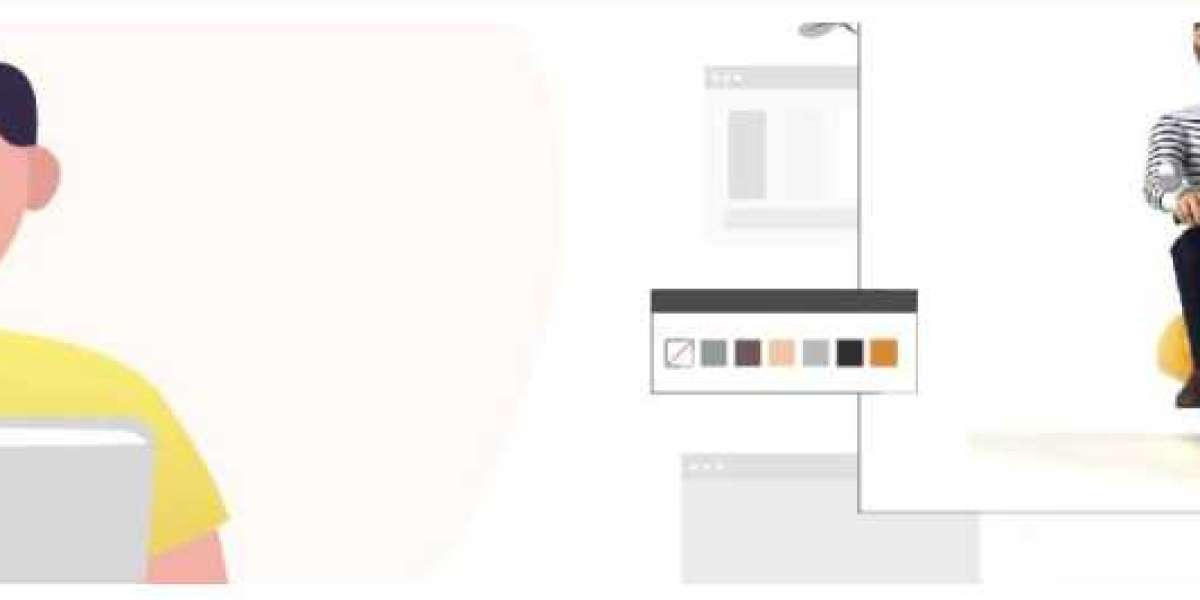In the realm of digital content, image optimization is paramount. As the internet becomes increasingly visual, ensuring fast loading times and efficient use of bandwidth has become a priority for web developers and content creators alike. One revolutionary solution to this challenge is the WebP image format, renowned for its superior compression capabilities without compromising image quality. In this article, we delve into the process of converting PNG to WebP, unlocking a world of benefits for web performance and user experience.
Understanding PNG and WebP
Before diving into the conversion process, let's briefly outline the characteristics of both PNG and WebP formats.
PNG (Portable Network Graphics): PNG has long been a staple in web imaging, offering lossless compression and support for transparency. While it maintains high-quality images, its file sizes can be relatively large compared to more modern formats.
WebP: Developed by Google, WebP is a next-generation image format designed specifically for the web. It employs both lossy and lossless compression techniques, resulting in significantly smaller file sizes compared to PNG and JPEG while maintaining comparable image quality. WebP also supports transparency (alpha channel) and animation, making it a versatile choice for various web applications.
Benefits of Converting PNG to WebP
Converting PNG images to WebP offers several key advantages:
Reduced File Sizes: WebP compression typically results in significantly smaller file sizes compared to PNG, leading to faster loading times and reduced bandwidth usage. This is particularly beneficial for mobile users and those with limited internet connectivity.
Improved Page Load Speed: Smaller image files mean faster page load times, enhancing user experience and reducing bounce rates. Studies have shown that faster-loading websites tend to have higher engagement and better conversion rates.
Bandwidth Savings: With smaller file sizes, websites can serve content more efficiently, reducing server costs and improving overall performance. This is especially crucial for high-traffic websites or those serving content to users across various devices and network conditions.
Transparent Compression: WebP maintains transparency support, allowing for the preservation of alpha channels in images with transparent backgrounds. This is essential for elements like logos, icons, and graphics where maintaining transparency is critical.
Future-Proofing: As more browsers and platforms adopt support for WebP, converting PNG to WebP ensures compatibility with modern web standards and technologies. Embracing WebP early positions websites for future advancements in image optimization and web performance.
How to Convert PNG to WebP
Converting PNG images to WebP is a straightforward process, often achieved using specialized software or online conversion tools. Here's a basic step-by-step guide:
Choose Conversion Tool: Select a conversion tool that supports PNG to WebP conversion. This could be a standalone software application, a web-based converter, or a command-line tool for batch processing.
Upload PNG Files: Upload the PNG files you wish to convert to the chosen conversion tool. Ensure that you have the necessary permissions to modify and distribute the images as needed.
Adjust Settings (Optional): Some conversion tools offer options to adjust compression settings, such as quality level and encoding method. Experiment with these settings to find the right balance between file size reduction and image quality retention.
Initiate Conversion: Once the settings are configured, initiate the conversion process. Depending on the number and size of the PNG files, this may take some time to complete.
Download WebP Files: After conversion, download the resulting WebP files to your local system. Ensure that the conversion was successful and that the converted images meet your quality standards.
Implement on Website: Replace the original PNG images on your website with their WebP counterparts. Update image references in HTML, CSS, or JavaScript files to point to the new WebP files.
Testing and Optimization: Perform thorough testing to ensure that the converted images display correctly across different browsers and devices. Monitor page load times and user experience to gauge the impact of the conversion on website performance.
Conclusion
Converting PNG images to WebP represents a significant opportunity for web developers and content creators to enhance the efficiency and performance of their websites. By leveraging WebP's advanced compression techniques, websites can achieve faster load times, reduced bandwidth usage, and improved user experience without sacrificing image quality. Embracing WebP is not just about optimizing for today; it's about future-proofing your web content and staying ahead in an ever-evolving digital landscape. So, unlock the power of WebP and propel your web presence to new heights.