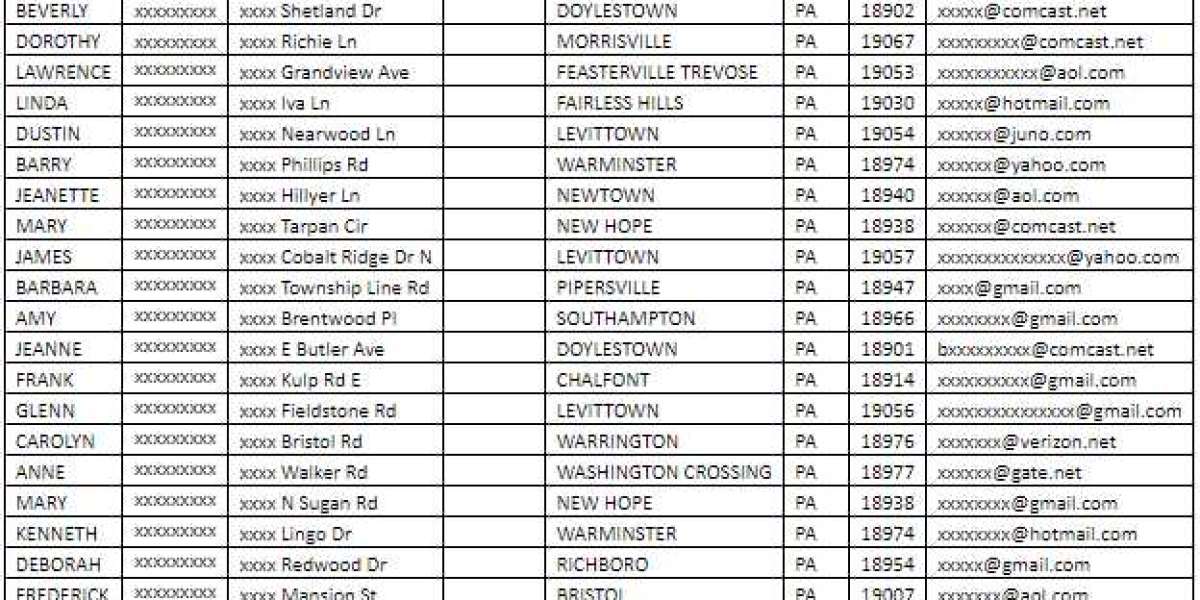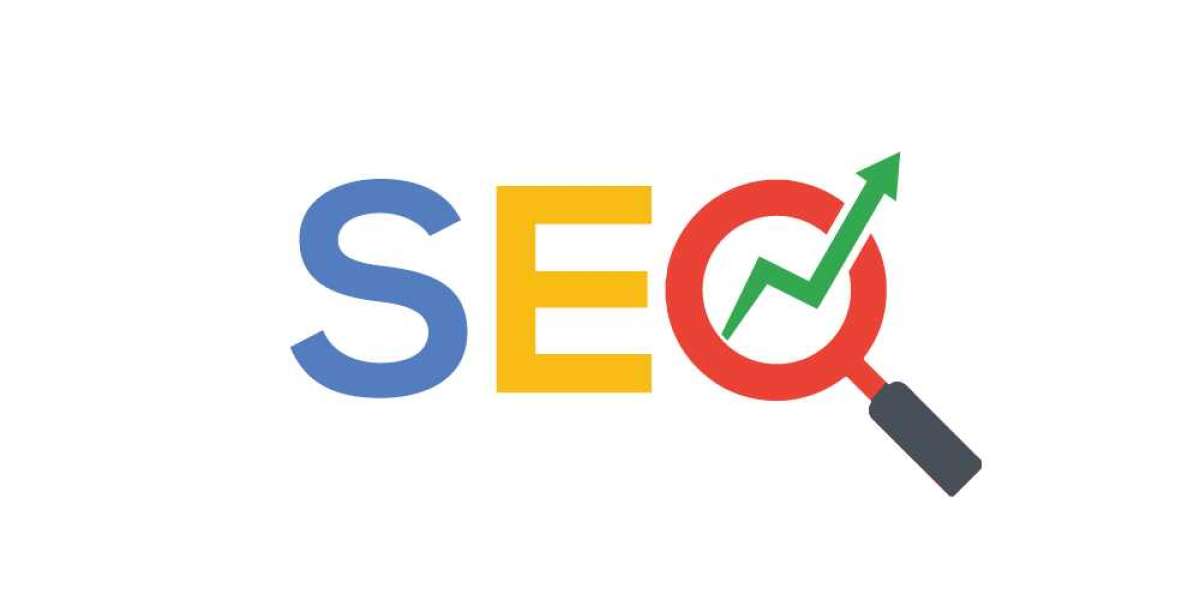In the realm of digital content and web development, the optimization of images plays a pivotal role in balancing visual quality and website performance. One of the most effective methods for achieving this optimization is by converting PNG images to WebP format. WebP offers superior compression capabilities while maintaining high visual fidelity, making it an ideal choice for web-based graphics. This article explores how to convert PNG to WebP without losing quality, empowering content creators and developers to enhance their online visuals efficiently.
Understanding PNG and WebP
Before delving into the conversion process, it's essential to grasp the characteristics of both PNG and WebP image formats.
PNG (Portable Network Graphics):
- PNG is a lossless raster image format widely used on the web.
- It supports transparency (alpha channel) and offers excellent compression for graphics with sharp edges, text, and illustrations.
- PNG images are suitable for preserving image quality but can have larger file sizes compared to newer formats like WebP.
WebP:
- WebP is a modern image format developed by Google that provides both lossy and lossless compression.
- It typically offers significantly smaller file sizes than PNG or JPEG while maintaining similar visual quality.
- WebP supports features like alpha transparency and animation, making it versatile for various web-based applications.
Benefits of Converting PNG to WebP
The conversion from PNG to WebP offers several advantages:
File Size Reduction: WebP compression can significantly reduce the file size of images compared to PNG, leading to faster webpage loading times and improved user experience.
Maintained Visual Quality: WebP's compression algorithms are designed to retain high image quality even at smaller file sizes, making it an ideal choice for displaying sharp, detailed graphics on the web.
Improved Page Speed: Smaller image file sizes mean faster loading times for web pages, which is crucial for optimizing SEO and user engagement.
How to Convert PNG to WebP
Converting PNG images to WebP format can be done using various tools and methods:
1. Command Line Conversion:
- Utilize command-line tools like
cwebp(part of the WebP distribution) to convert PNG files to WebP. - Example command:
cwebp input.png -o output.webp
2. Image Editing Software:
- Popular graphic design software like Adobe Photoshop, GIMP, or online tools like Canva often support exporting images directly to WebP format.
3. Online Converters:
- Web-based converters like Squoosh, Convertio, or Ezgif provide simple interfaces for uploading PNG images and converting them to WebP.
Tips for Quality Preservation
To ensure the best results when converting PNG to WebP:
Adjust Compression Settings: Experiment with WebP compression settings to balance between file size and visual quality.
Keep Original Resolution: Convert PNG images to WebP at their original resolution to maintain clarity and detail.
Compare Before and After: Always compare the PNG and WebP versions side by side to ensure that the visual quality meets your expectations.
Conclusion
In conclusion, converting PNG images to WebP format is a powerful technique for optimizing web graphics without sacrificing quality. By leveraging the compression efficiency of WebP, developers and content creators can enhance user experiences by delivering visually stunning web content with faster load times. Experimenting with different tools and settings will empower individuals to find the optimal balance between image quality and performance, ultimately enriching the digital landscape with engaging and efficient visuals.