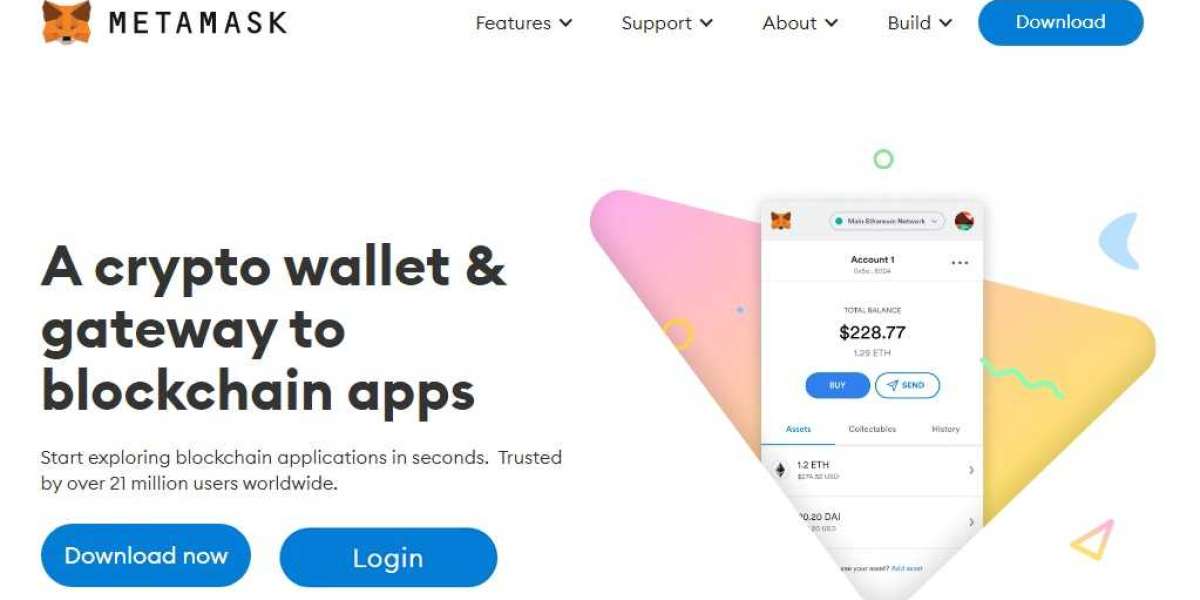Being a crypto trader, there are different platforms you need to sign up on. Apart from choosing a crypto exchange for the purpose of crypto trading, you also need to make sure that you have access to a crypto wallet as well. And those who usually deal with an Ethereum-based crypto asset often end up choosing MetaMask wallet for this. The wallet is available in the form of a MetaMask extension that can be downloaded on browsers such as Brave, Chrome, Edge, Firefox, and Opera.
By adding this extension to your web browser, you can turn it into a wallet and use it as and when needed. Although, using this wallet on your PC may not be as convenient as using it on your mobile phone. But, if you are more of a PC person, then you should go ahead with installing the MetaMask on any of the listed browsers.
But, not to forget, we are here to talk about how you can get rid of any issues with MetaMask on a Brave browser.
Reasons behind the problem
In case you are not able to fix this issue on your own, then you should try to understand the main factors responsible for the issue. So, here is the list you can check out:
- You are using a very old version of the Brave web browser
- In case it has been quite a while since you have installed MetaMask on your browser, then there is a high chance that the MetaMask extension version is outdated
- Apart from that, another reason why someone would face issues with MetaMask on Brave is due to the presence of a similar wallet browser extension installed which could clash with the files of MetaMask
- In addition to that, if the operating system on your device is outdated or it is not receiving proper internet connectivity, then also there is high chance of facing such an issue
Ways to overcome the MetaMask issues on Brave
There certainly are a few ways that you can try in case you wish to use the MetaMask extension on your Brave browser without facing any glitches:
Remove Brave wallet as the default
You will face some serious compatibility issues if you try to use MetaMask wallet on a browser that is already equipped with another wallet file. So, you need to make sure that the Brave wallet is not set as the default wallet on your browser. To do so, here are the steps to be followed:
- First of all, you need to open the Brave web browser
- After this, click on the hamburger icon present in the upper right-hand corner
- Then, click on the "Settings" menu
- Further, you can navigate to the menu at the left
- Then, select the "Web3" section from the "Settings" menu
- When you see the "Default Ethereum wallet" option, change it to "None"
- Now, you need to restart your Brave browser, to sum up the process
- Another thing you can try is to update the Brave browser
- Update the operating system of your device
- Make sure that the internet or data connection on your device is uninterrupted and is speedy
Concluding notes:
In our blog post, we have utilized our best knowledge to provide an apt solution to your queries regarding issues with the MetaMask extension on Brave. In case you found this article helpful, I want you to bookmark it for future reference.
If none of the solutions given above work, you are suggested to get in touch with the MetaMask support team. Else, you can install another compatible browser on your device and then install MetaMask only from its official website. Also, while getting in touch with the customer support team, you should never ever provide them with any wallet-related information such as your login password or secret recovery phrase.