
Scriptzol Multi vendor Marketplace extension turns your current Magento 2 store into a full-fledged online marketplace with varied vendors. It will be best for the vendors who are looking for new methods to grow their business. The settings can be easily adopted by the admin. Product listings, orders, shipment, profile page can all be easily managed by the vendors.
Features
Admin
- Seperate Landing Page
- Landing Page title, banner Customization
- Option for Admin to approve customer as vendor
- Option for Admin to approve product
- Option for Admin to add Vendor commission
- Email template customization for admin
- Option for Admin to allow vendor to rewrite shop url
- SEO friendly for vendors shop
- Allow Admin to approve customer order
Vendor
- Dashboard for vendor
- Profile for vendor to set the information
- Products Listing for Vendor
- Transaction Listing for Vendor
- Payment Information for Vendor
- Earnings Report for Vendor
- Order History for Vendor
- Purchased Customer List for Vendor
- php bin/magento setup:upgrade
- php bin/magento setup:di:compile
- php bin/magento setup:static-content:deploy
Installation Steps
Buyers will get a Zip file, they have to unzip / extract the file to their system. The uncompressed folder will have a folder called Scriptzol and you need to transfer the Scriptzol folder to your Magento 2 root directory /app/code/.

After the successful transfer, buyers have to run the following commands in the Magento 2 root directory with the help of terminal.
After the commands running successfully, need to flush the cache in admin panel.
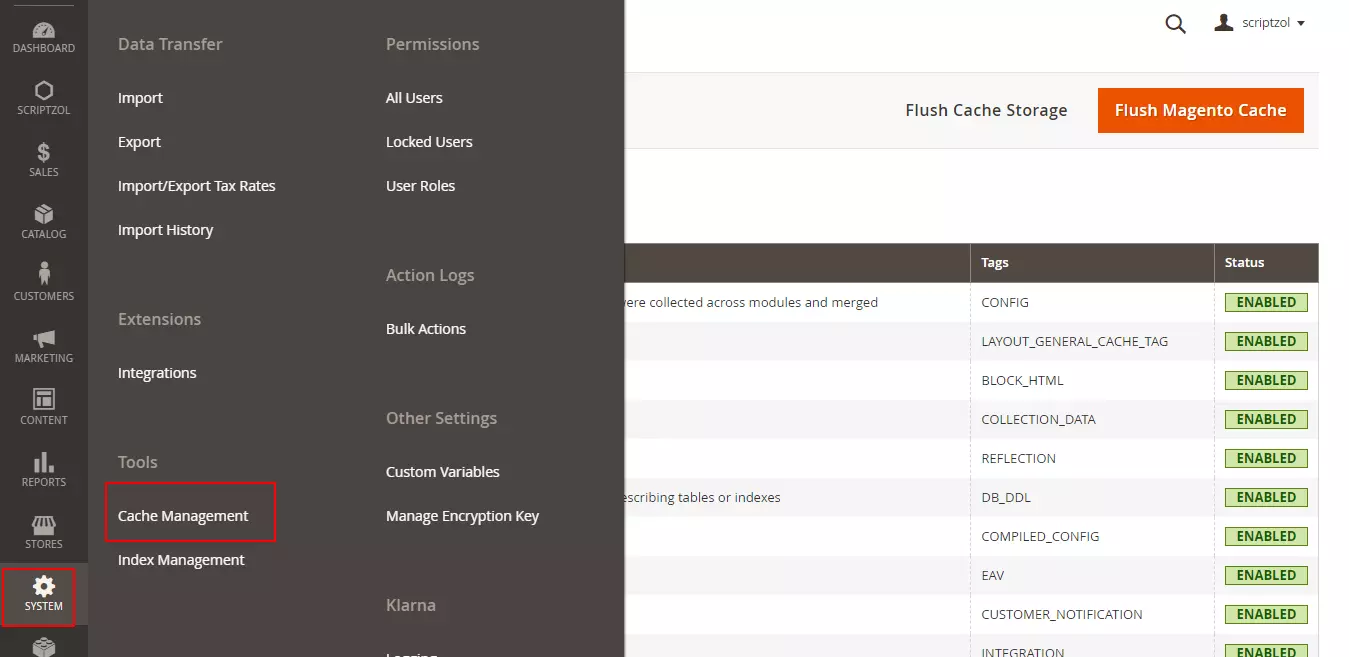
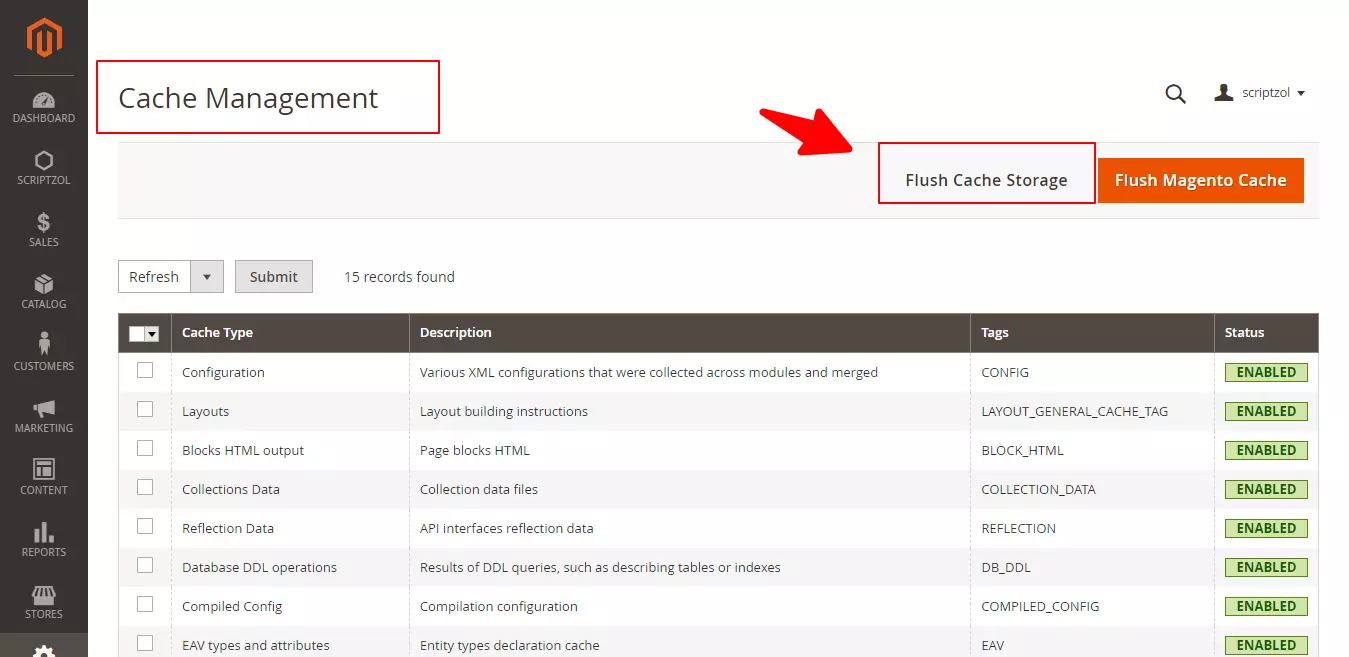
Installation steps done.
Configuration Steps
Multiple Languages
To configure in multiple languages, Under Store Configuration General Locale in admin panel, select the language which needed.
Translation Of Languages
For translation of the content in the module, In the app/code/Scriptzol/Marketplace/i18n” folder, need to add the file. To add a file for specific language, for eg.arabic for Saudi Arabia, ar_SA.csv is the file name format.
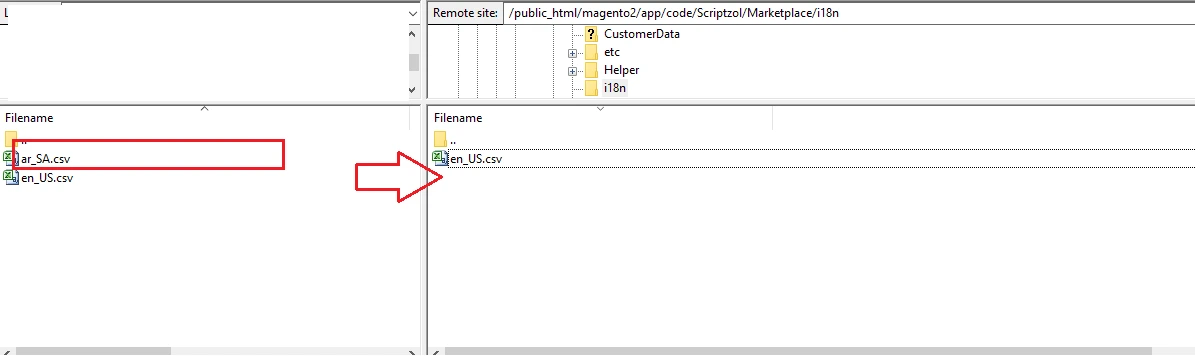
The file content should be like the below screenshot.
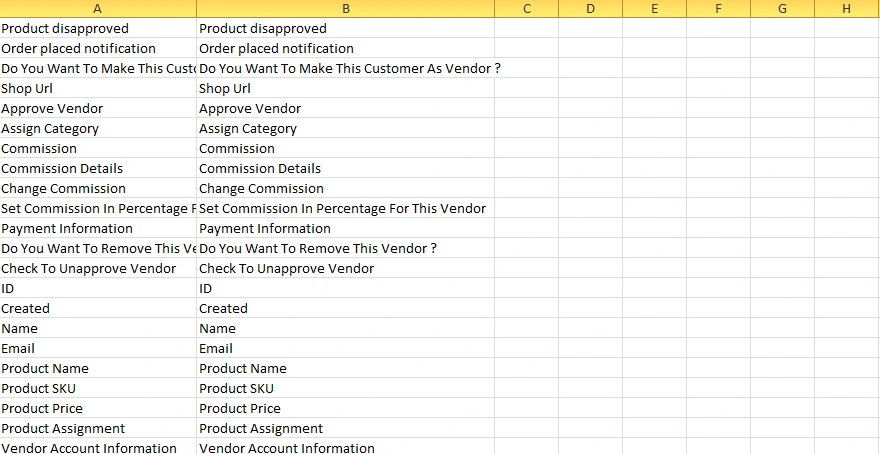
Left side of the column is the original content, right side contains translations.
The file content should be like the below screenshot.

General Configuration
The general configuration is used to set sender name, sender email and commission of the order invoice amount.
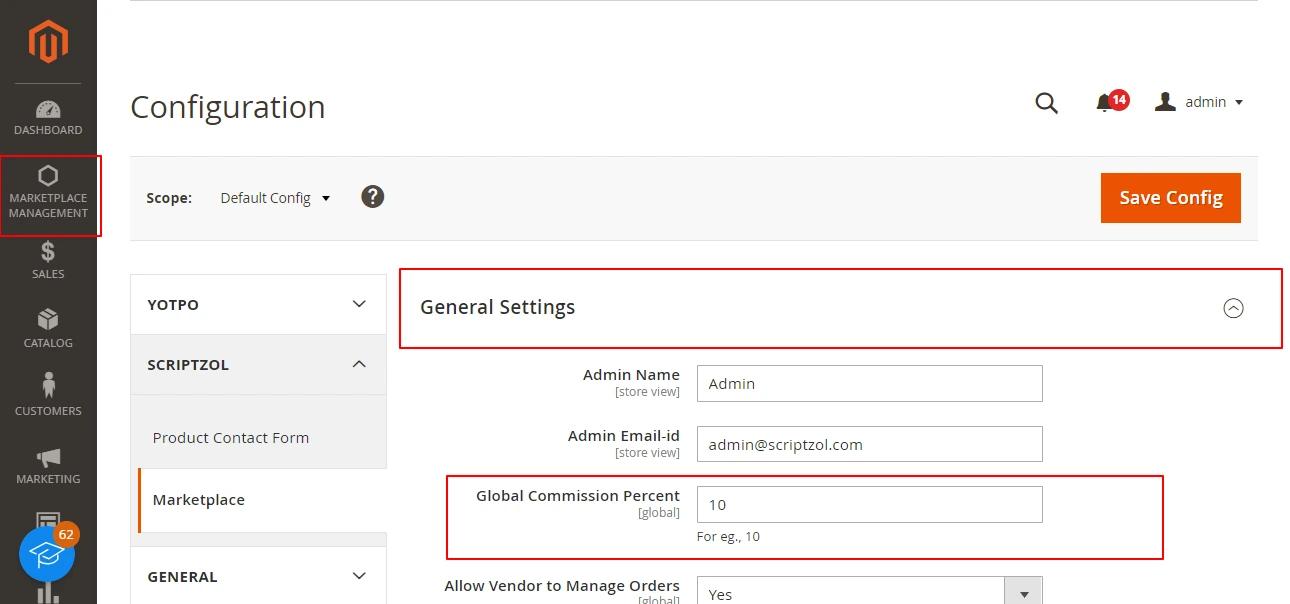
Marketplace Landing Page Configuration
This configuration is used to set banner title, banner image, page title and features for the marketplace landing page.

Vendor Profile Configuration
The vendor profile configuration is used to set configuration of vendor to whether approval needed or not.

Marketplace Product Approval Configuration
Configuration of necessity of product add approval, update approval will be done here.
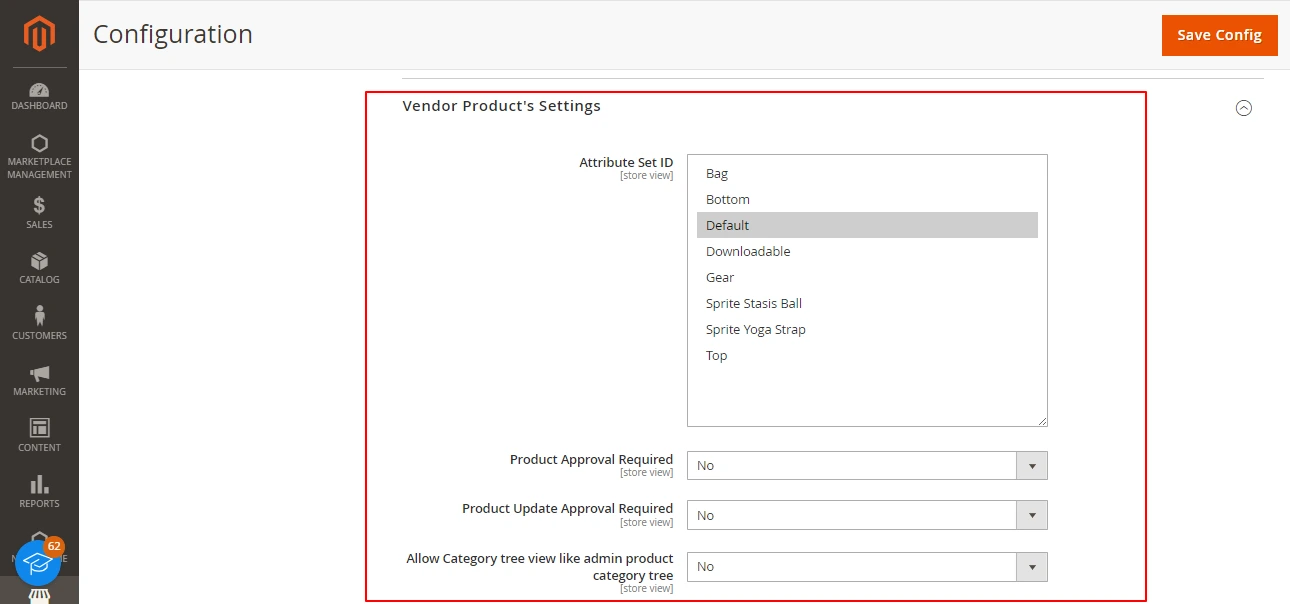
Vendor Shop Sitemap Configuration
This is to configure the setting for vendor shop products to be added in sitemap or not.

Marketplace Manage Vendors
The seperate page for managing vendors is present. Here the admin can approve or disapprove the vendor.

Marketplace Manage Email Templates
Email templates for the transaction, product approval, vendor approval can be easily customized under this section.
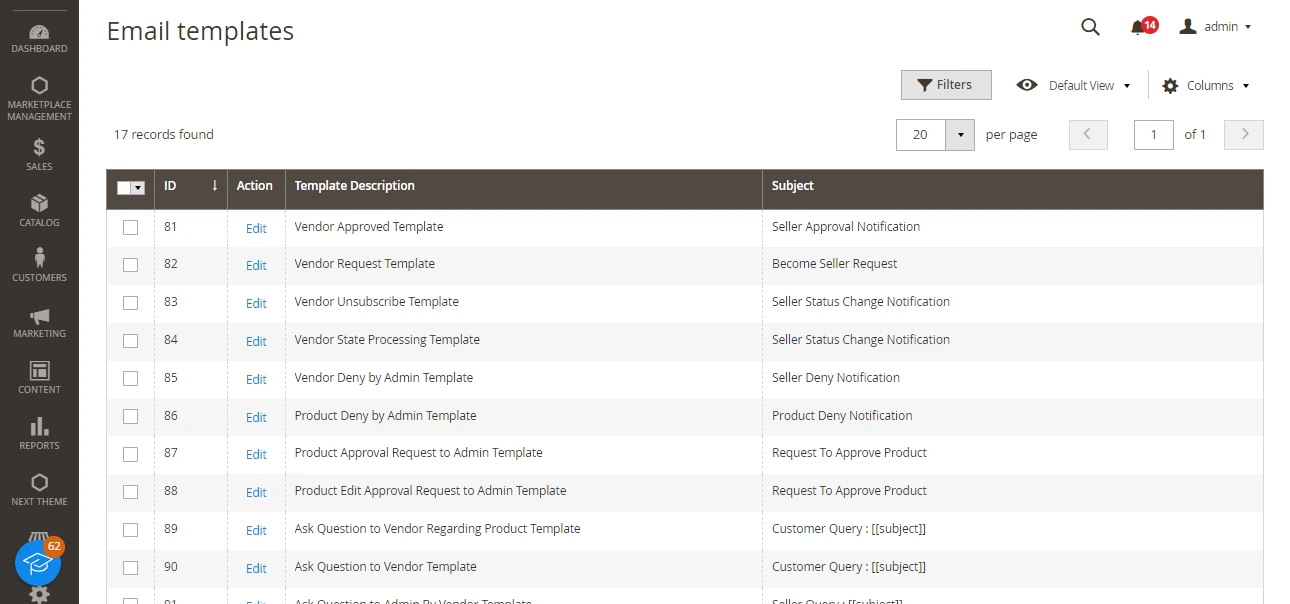
Marketplace Order Transactions
The transactions done for the vendor will be looked under this section.
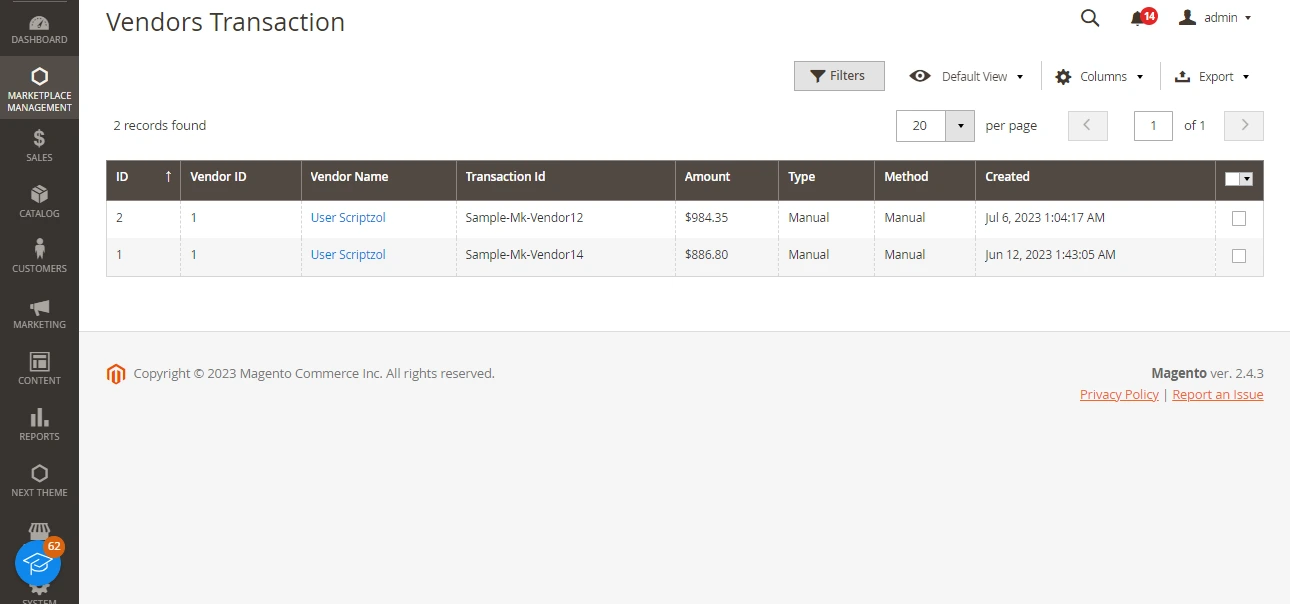
Vendor
Marketplace Vendor Dashboard
Vendor will have a seperate dashboard to look up for the order details, total sales and recent orders.

Marketplace Vendor Shop Page
According to the url provided by each vendor, there will be a shop page for each vendor.

Marketplace Vendor Profile
Vendor can edit their profile details such as title, logo, banner, seo details, address details under here.

Marketplace Vendor Product Maintenance
Vendor can maintain their products such as adding product, editing and deleting.

Marketplace Vendor Order History
The order history will be shown under the order history sections.
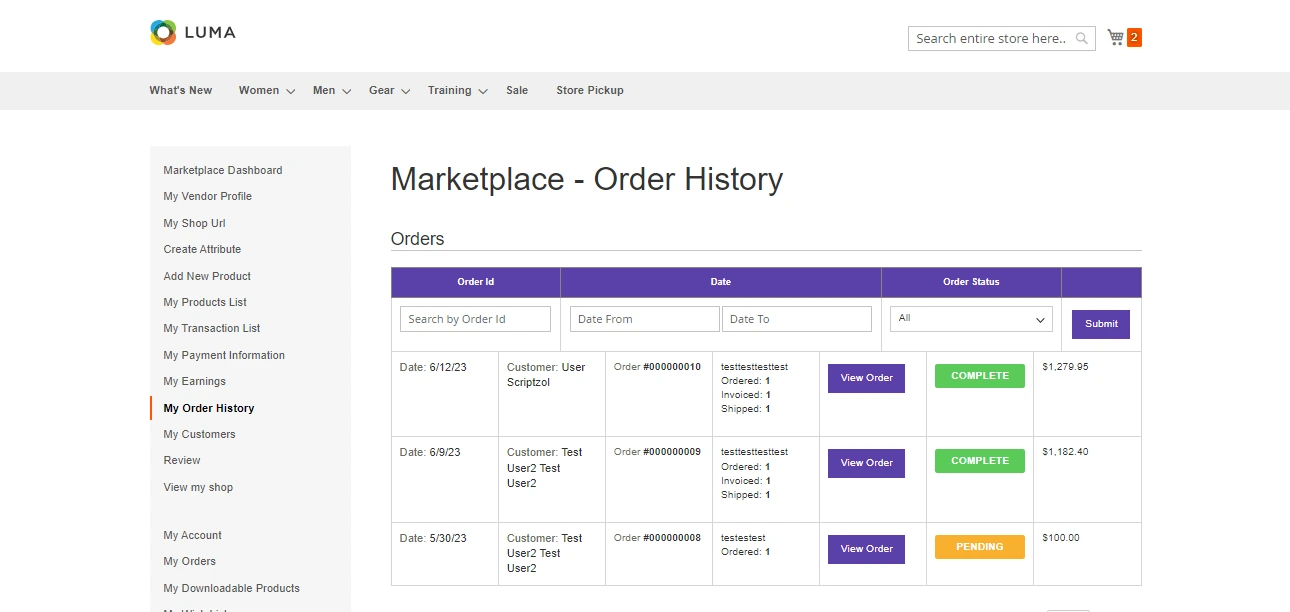
Marketplace Vendor Earnings
Vendor can look their earnings and admin commissions under my earnings tab.
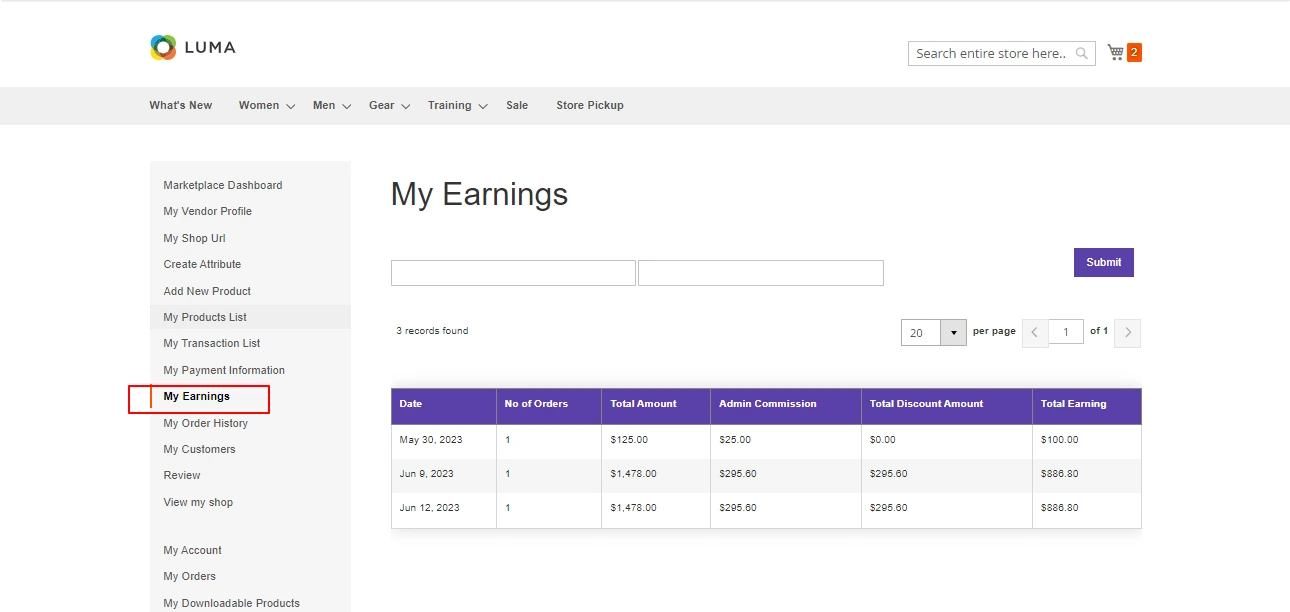
Marketplace Vendor Customer List
Vendor can look their customers under my customers section.
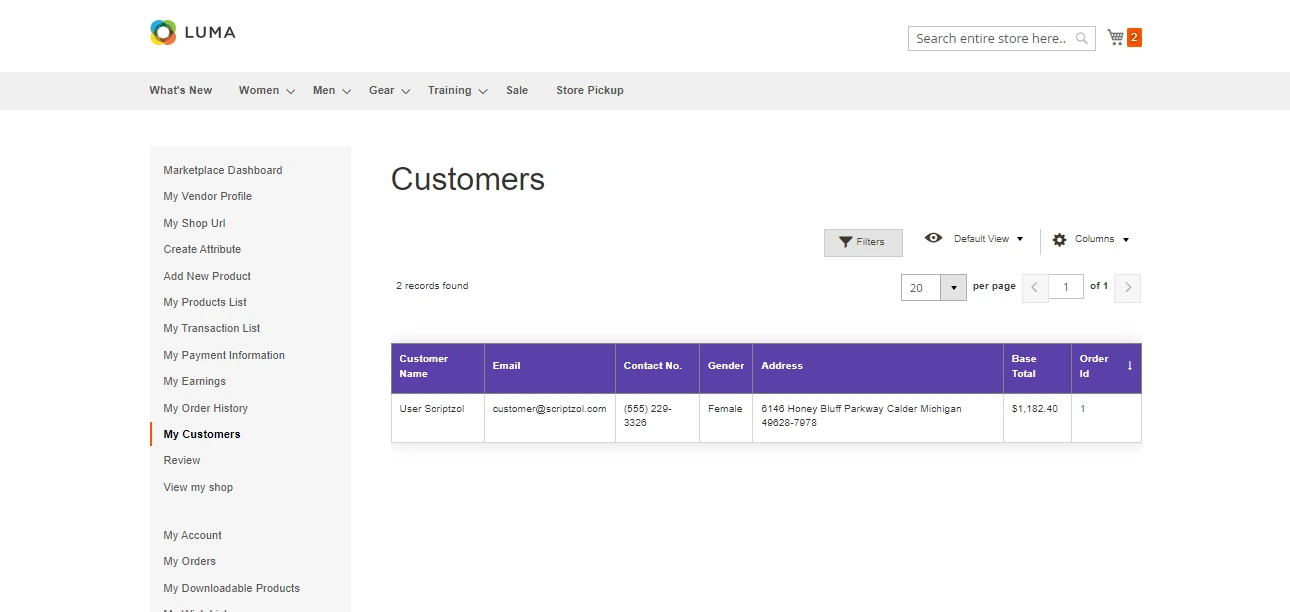
Marketplace Vendor Payment Information
Vendor can update their payment information under this tab.

We hope this guide helped for configuration successfully. Please feel free to contact us.
Email: [email protected] / [email protected]
Contact Us: Contact Support Team
License: License Agreement
Learn how to install configure Multi vendor Marketplace step-by-step – https://www.scriptzol.com/blog/magento-2-multi-vendor-marketplace
Tags: how to install magento 2 extension, how to install magento 2 multi vendor marketplace, how to setup magento 2 multi vendor marketplace, magento 2 multi vendor marketplace extension user guide







