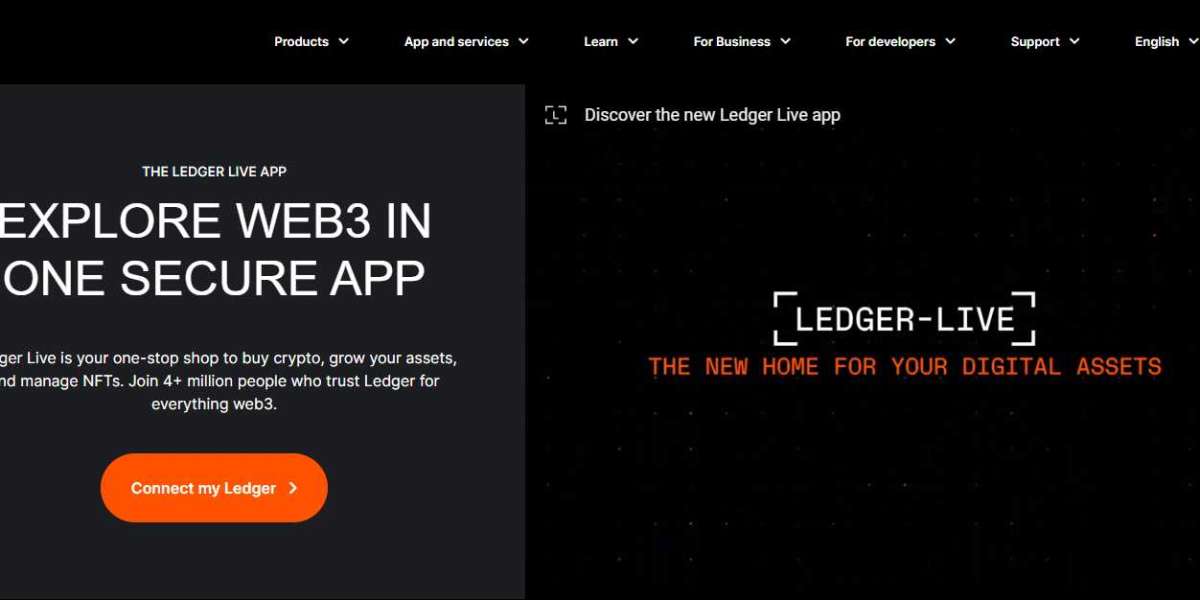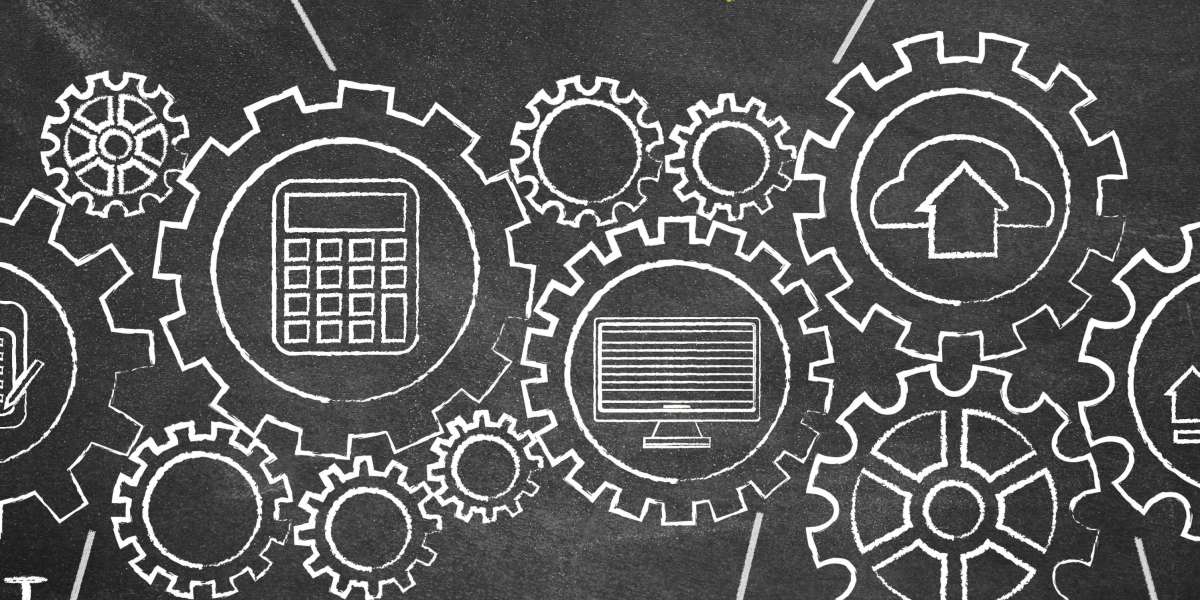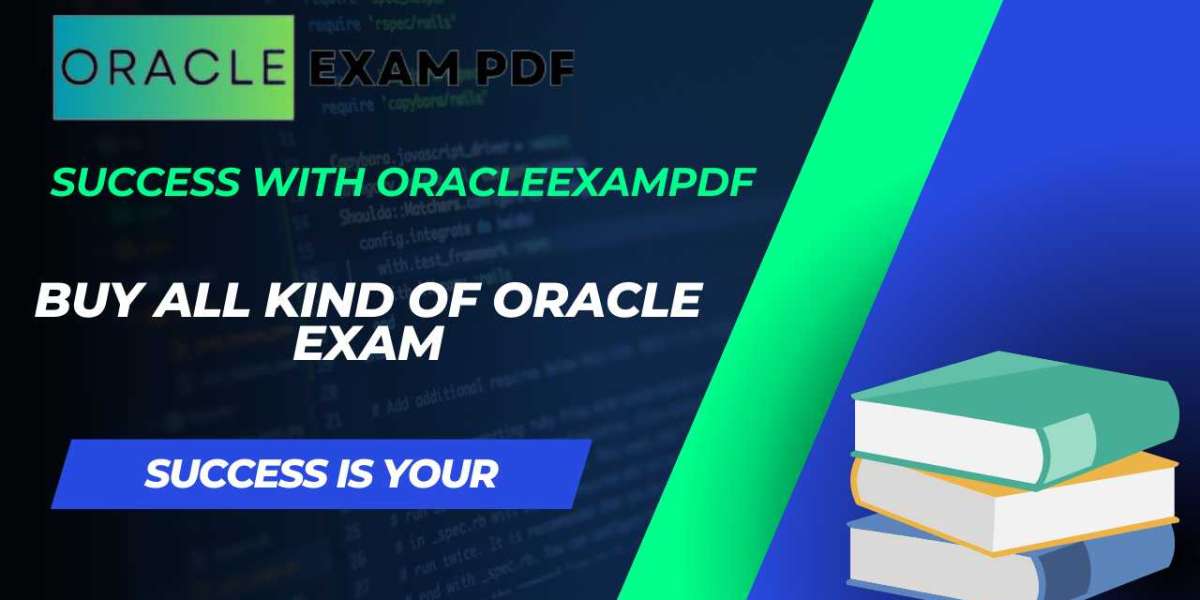Crypto wallets play a very important role in the lives of crypto traders, especially if you trade on a regular basis. If you have already started your crypto trading journey, you would agree with me on this point that our crypto money is not safe until we move it to a safe storage space, and what could be a better choice than a crypto wallet? Well, there are different kinds of crypto wallets that we can choose from. Some opt for hot or software wallets while others go for hardware wallets like Ledger Nano X wallet . The choice of the wallet completely depends on our crypto storage requirements.
Now, coming back to our topic of concern. If you have been using a software wallet like MetaMask and now you wish to enhance the security of the funds that you have stored in it, then you can surely get this wallet connected to a hardware wallet. Or, if you have been using a Ledger wallet and you wish to sync this wallet to MetaMask, then also this guide will help you through.
So, in this article, we will be talking about the steps that you need to follow if you wish to connect your MetaMask wallet to the Ledger Nano X wallet.
Some pre-requirements
In order to use your MetaMask wallet with your Ledger device, there are a few things that you need to be ready with beforehand. The list of those requirements is as follows:
- Make sure that you are using the latest version of Ledger Live
- Also, take necessary actions to connect the Ledger Nano X wallet with Ledger Live along with making sure that it is equipped with the latest firmware version
- Be sure that the Ethereum app on your Ledger device is of the most recent version
If Ledger Live is currently open, be sure to close it and then proceed with the steps explained in the section to follow.
Steps you need to take
If you have already set up your MetaMask wallet, then you can directly skip to the application steps. Otherwise, you first need to install MetaMask extension on your device and then you can choose the option to create a new wallet on it. Once your wallet has been successfully set on MetaMask, you can surely proceed and apply the steps given below:
- First of all, you need to plug your Ledger Nano X wallet device into your PC
- On your Ledger device, now you have to open the Ethereum app by navigating to the Ethereum icon and then pressing the two buttons at the same time
- Now you will see the "Application is ready" message on your screen
- Thereafter, you can move to the Account Settings menu and then choose "Hardware Wallet"
- In it, choose the "Ledger" option and hit the "Continue" option
- After a few seconds, you will see a list of accounts
- You can pick your preferred account from the given list and select the "Unlock" option
- Congratulations!!! Now, you will see the Ethereum account and ETH balance in your MetaMask wallet as well
Conclusion:
As you can see, connecting your MetaMask wallet to the Ledger Nano X wallet is like child's play. First, you need to set up the two wallets separately and then you can follow the given set of instructions to get the work done. I hope this helped.