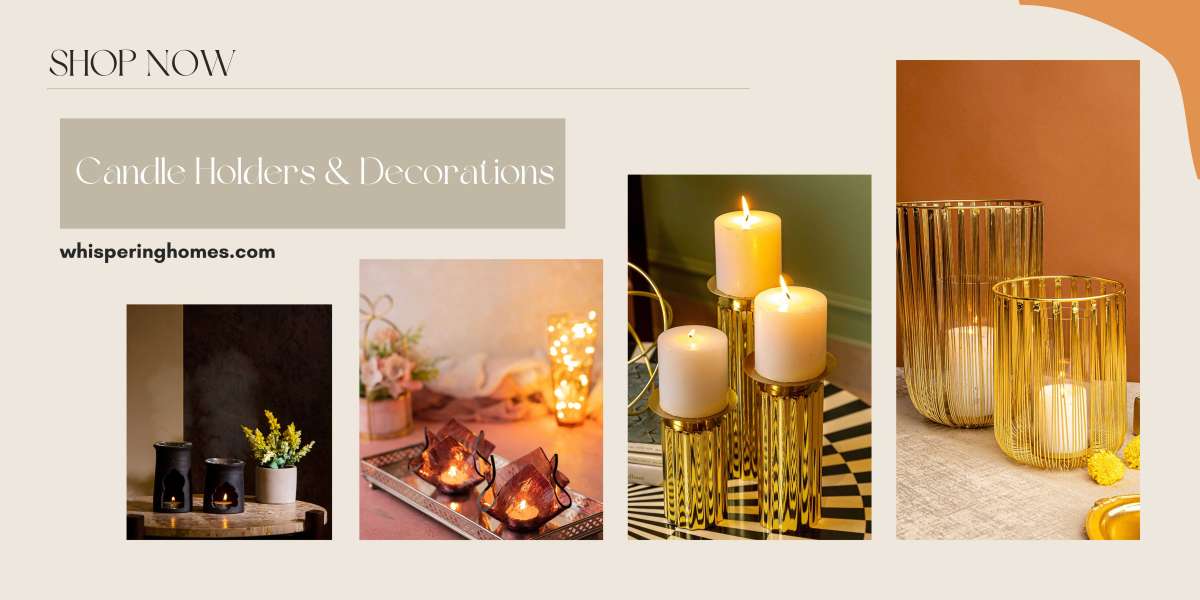If you're an avid gamer and love the thrill of flying, then Flight Simulator Xbox is the perfect game for you. With its stunning graphics, realistic flight physics, and a wide range of aircraft to choose from, this game offers an immersive experience like no other.
However, like any other game, you might encounter some common issues that can hinder your gaming experience. But fret not!
In this blog post, we will explore these common issues and provide you with easy fixes to get back to enjoying a seamless flight simulation experience.
Installation Problems
One of the most common issues players face when trying to play Flight Simulator Xbox is installation problems. If you're having trouble installing the game, follow these steps to fix it:
- Make sure your console has enough storage space for the game. Flight Simulator is a large game and requires a significant amount of space to install.
- Check your internet connection stability as a poor connection can lead to installation issues. If your internet connection is unstable, try connecting your console directly to the router via an Ethernet cable.
- Clear your console's cache by powering it off, unplugging it for a few minutes, and then plugging it back in. This will help refresh the system and resolve any installation-related issues.
Performance Lag
Another issue that players often encounter while playing Flight Simulator on Xbox is performance lag. This can make the game feel slow or unresponsive, taking away from the immersive experience. Try these tips to improve performance:
- Close any background applications or games running concurrently with Flight Simulator. Running multiple applications can consume system resources and lead to performance issues.
- Reduce graphics settings within the game options menu. Lowering the graphics settings can help improve performance, especially on older Xbox models.
- Ensure your console is well-ventilated and not overheating. Overheating can cause your console to throttle its performance, resulting in lag and stuttering. Make sure your console is placed in a well-ventilated area and consider using a cooling fan or external cooling solution if necessary.

Controller Connectivity Problems
The real flight simulator relies heavily on precise controller inputs to navigate through the virtual skies. If you're experiencing controller connectivity problems, try these troubleshooting steps:
- Check if your controller batteries are low or need replacing. Weak batteries can cause intermittent connectivity issues. Replace the batteries or recharge them if necessary.
- Disconnect and reconnect your controller to ensure a secure connection. Sometimes, a loose connection can cause connectivity problems. Unplug the controller from the console and plug it back in firmly.
- Update your controller's firmware by connecting it to a computer and following the manufacturer's instructions. Outdated firmware can cause compatibility issues with the game. Visit the manufacturer's website and download the latest firmware for your controller model.
Game Crashes or Freezes
Dealing with sudden crashes or freezing screens can be frustrating when all you want is a smooth flying experience. Here's how you can address this issue:
- Ensure that your console's software is up to date. Outdated software can cause compatibility issues with the game. Go to the settings menu on your Xbox and check for any available updates.
- Delete any corrupted game files by going to the game's settings and selecting "Manage Game Add-ons," then deleting any unnecessary files. Corrupted files can cause crashes and freezes. Removing them can help resolve the issue.
- Consider reinstalling the game if the crashes persist. Sometimes, a fresh installation can resolve persistent issues. Uninstall the game from your console and then reinstall it from the Xbox Store.
Online Multiplayer Connectivity
If you enjoy flying with friends or other players online, connectivity issues can be a major hindrance. Follow these steps to troubleshoot online multiplayer connectivity problems:
- Check your internet connection speed and stability. Run a speed test on your internet connection to ensure that it meets the minimum requirements for online play. If the speed is below the recommended threshold, contact your internet service provider for assistance.
- Restart your router or modem to refresh the connection. Sometimes, a simple restart can resolve temporary connectivity issues. Unplug your router or modem, wait for a few seconds, and then plug it back in.
- Verify that your Xbox Live subscription is active and valid for online play. If your subscription has expired or is not valid, you won't be able to connect to online multiplayer. Renew your subscription if necessary.
Conclusion
By following these troubleshooting tips, you'll be able to overcome common issues that may arise while playing Flight Simulator on Xbox. Remember, gaming should be a fun and immersive experience, so don't let technical difficulties get in the way of soaring through virtual skies!
So, put on your pilot hat, buckle up, and get ready for an unforgettable adventure with Flight Simulator on Xbox! Whether you're flying a Cessna 172, a Boeing 747, or even exploring the world in a hot air balloon, the possibilities are endless. With its realistic graphics, accurate flight controls, and a vast array of airports and landmarks to explore, Flight Simulator Xbox offers a truly remarkable experience.